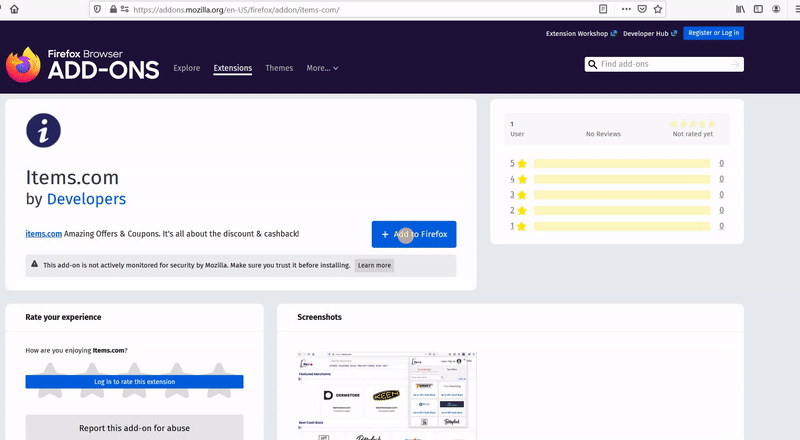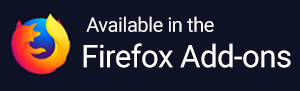How do I edit my account?
Below is the step-by-step guide on editing your account!
- How to edit your first and last name
- How to edit your story
- How to edit your email address
- How to edit your password
- How to edit your profile picture
- How to delete your account
How to edit your first and last name
1) Go to your homepage and click on your Profile icon in the lower right corner.

2) Click on Edit Profile

3) Click on First Name and type in your first name

4) Click on Last Name and enter your last name

5) Review the details, click on Save and you're all set!

How to edit your story
1) Go to your homepage.

2) Click on Edit Profile

3) Click on What's your story and enter your story (It can be whatever you wish!)

How to edit your email address
1) Go to your homepage.

2) Click on Edit Profile

3) Click on Change Email

4) Click on Send email

How to edit your password
1) Go to your homepage.

2) Click on Edit Profile

3) Click on Change Password

4) Click on Send email

How to edit your profile picture
1) Go to your homepage.

2) Click on Edit Profile

3) Click on Change Photo

4) You will have two options - Take Photo or Choose from Library...

5) Decide if you want Items to access your camera and/or photos for your profile picture


6) If you allow Items to access your photos, you will be brought to your camera and/or photo library. Choose a photo. After you take and/or choose a photo, your profile picture will update!

How to delete your account
Items members can delete their account from their Account Settings page.
1) Visit your Account Settings page and click on the Delete account link at the bottom of the page

2) Enter in the unique code shown below to confirm your account deletion

Once you click Delete Forever, your account will be removed completely from our system.
For instructions on how to remove the extension from your browser, follow this link to uninstall Items.