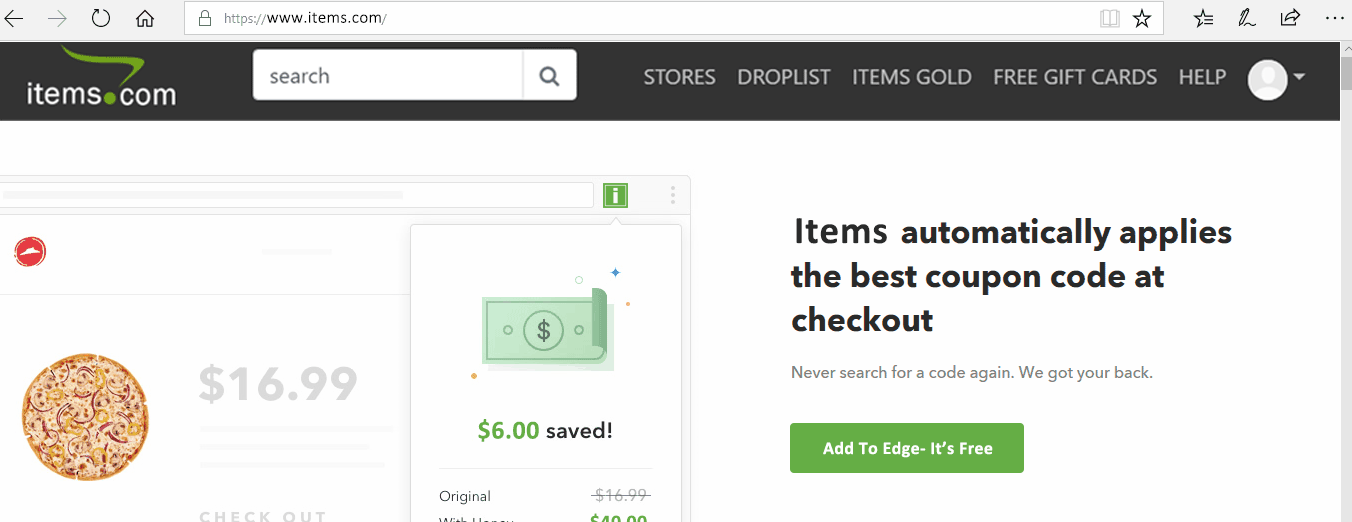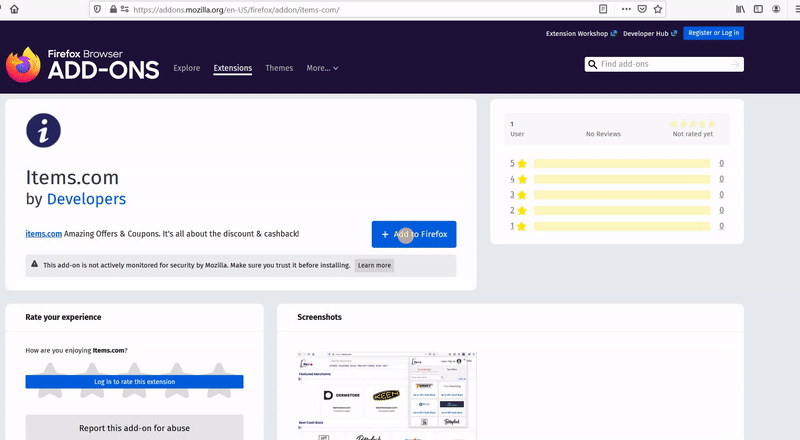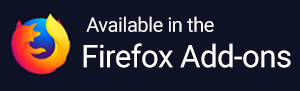How do I uninstall items.com?
We are sorry to see you go. As a developing company, we are open to constructive and positive feedback and would really appreciate any kind of insights that you can provide us. Is there anything we can do to win you back? Please contact us and help us improve!
The steps to uninstall Items depend on the browser and device that you are using. Please note that the instructions mentioned below are for the well up-to-date versions of Windows and Mac operating systems. In case you have an outdated operating system, reach out to us for any additional assistance.
- Chrome on Mac
- Chrome on Windows
- Firefox on Mac
- Firefox on Windows
- Safari on Mac
- Edge on Windows
Chrome on Mac
- Click on Windows
- Click on Extensions
- Click on Remove under Items
- Click on Remove again
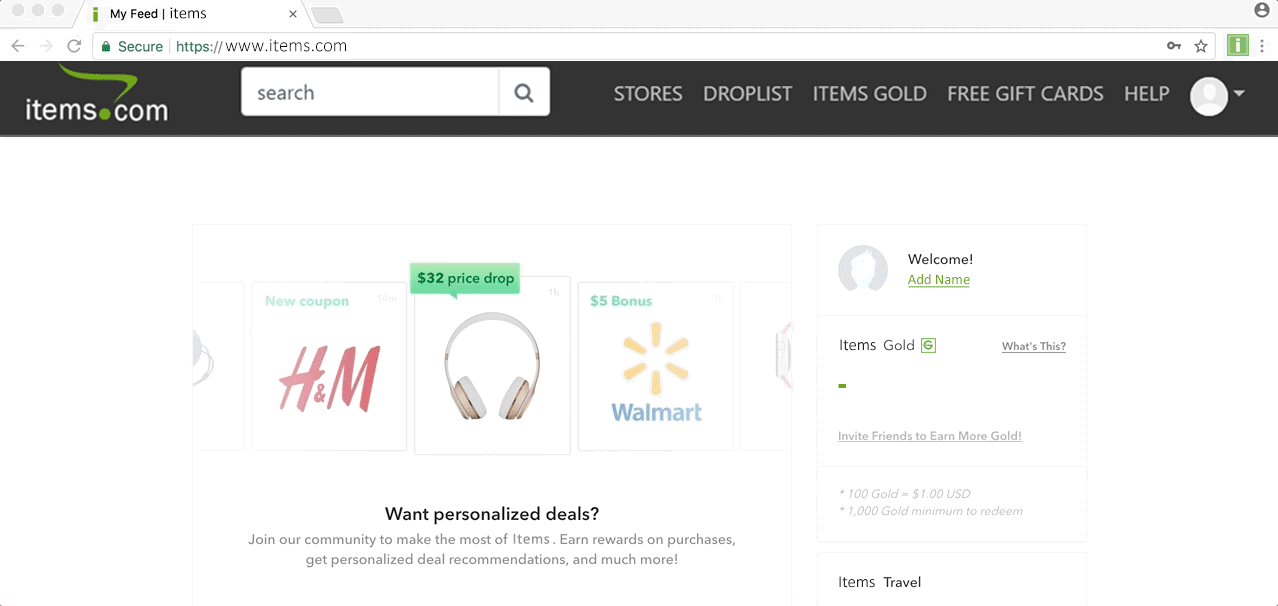
Chrome on Windows
- Click on the 3 dots icon that appear to the right of your toolbar
- Click on More tools
- Click on Extensions
- Click on Remove under Items
- Click on Remove again
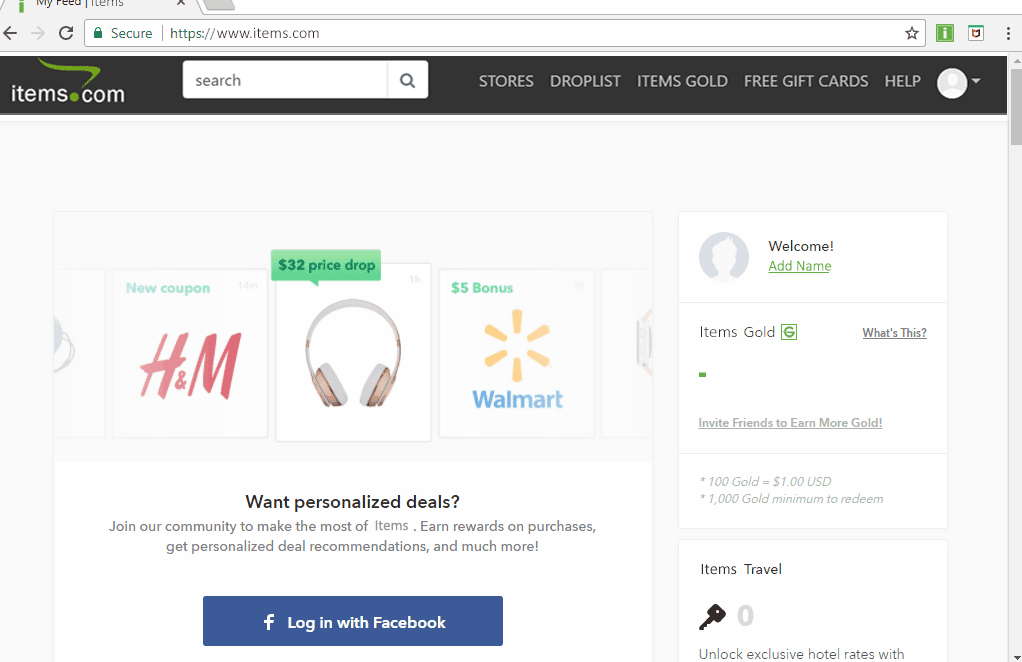
Firefox on Mac
- Click on Tools
- Click on Add-Ons
- Click on Extensions
- Click on Remove next to Items
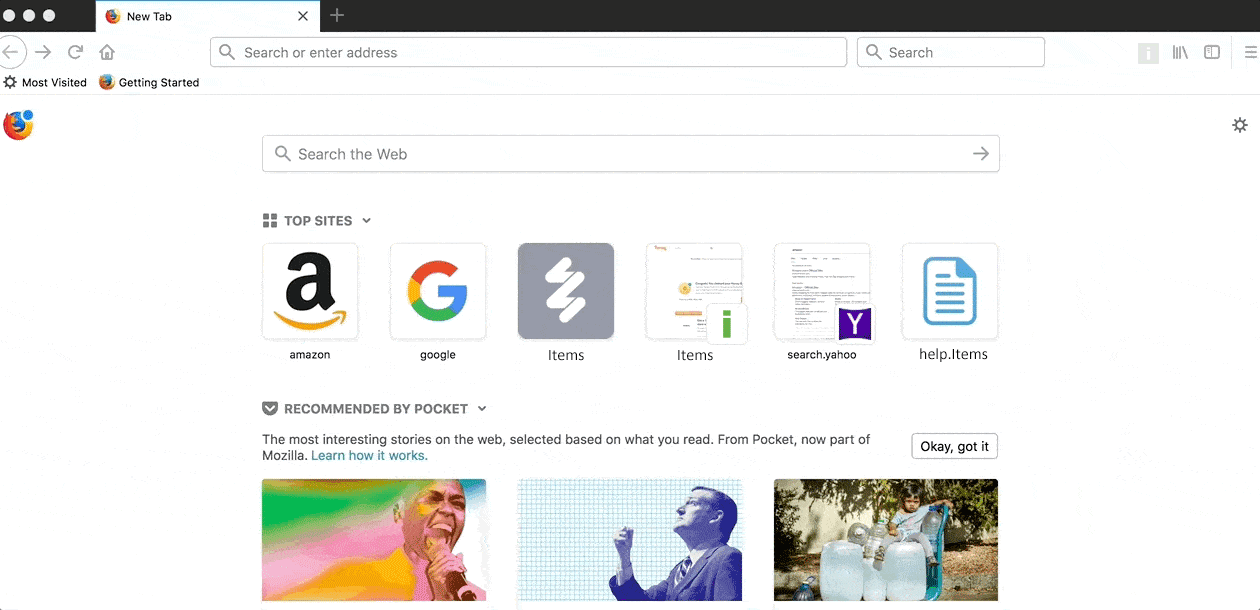
Firefox on Windows
- Click on the 3 lines icon that appear to the right of your toolbar
- Click on Add-ons
- Click on Remove in the Items section
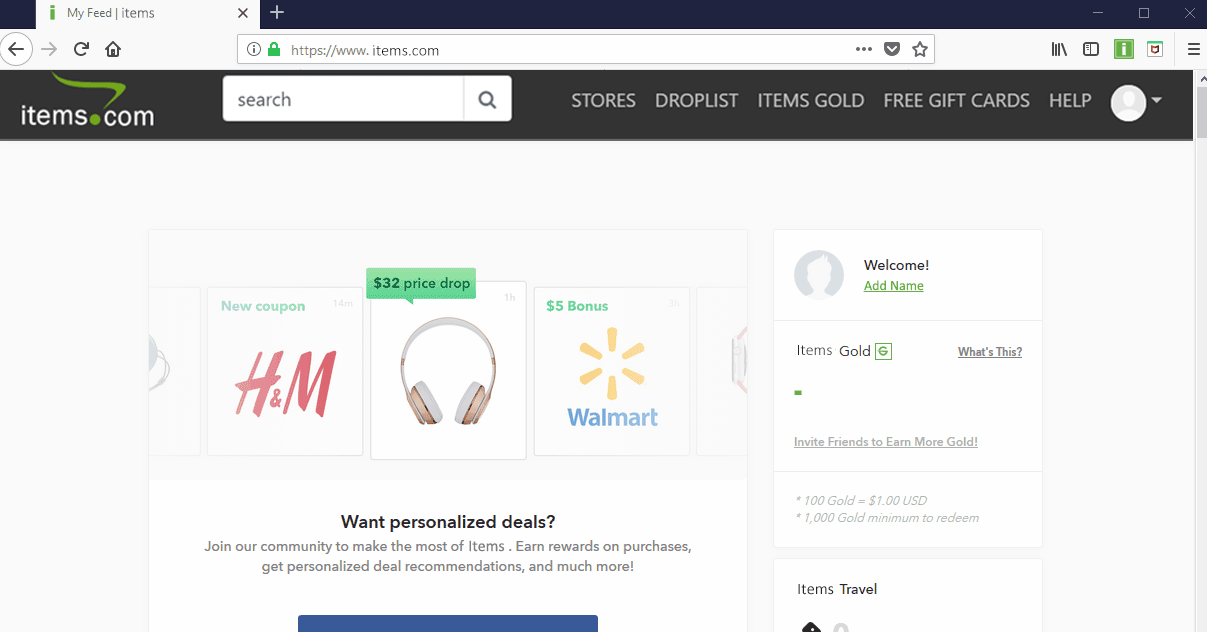
Safari on Mac
The instructions below are for Mac OS 10.14.4 and above.
- Click on Safari on the top menu bar
- Click on Preferences
- Click on Extensions
- Click on Items and uncheck the box next to the Items icon
- Click on Uninstall
- Click on Show in Folder
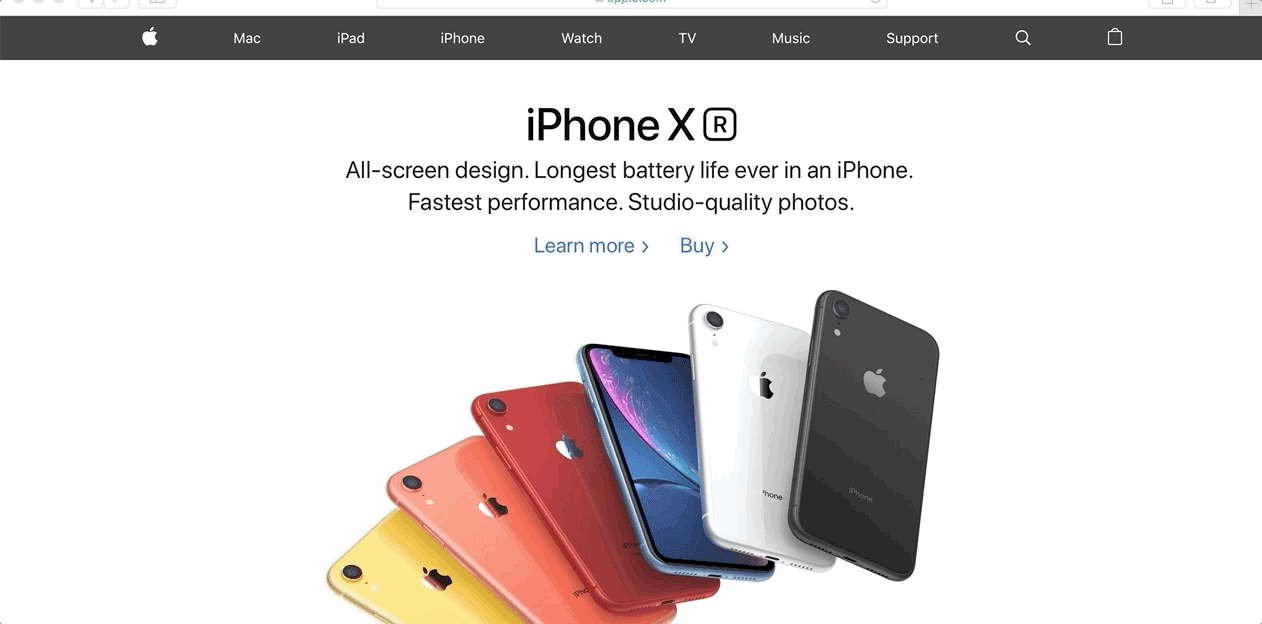
- The Applications folder will pop up. Drag the Items icon to your Trash Can icon
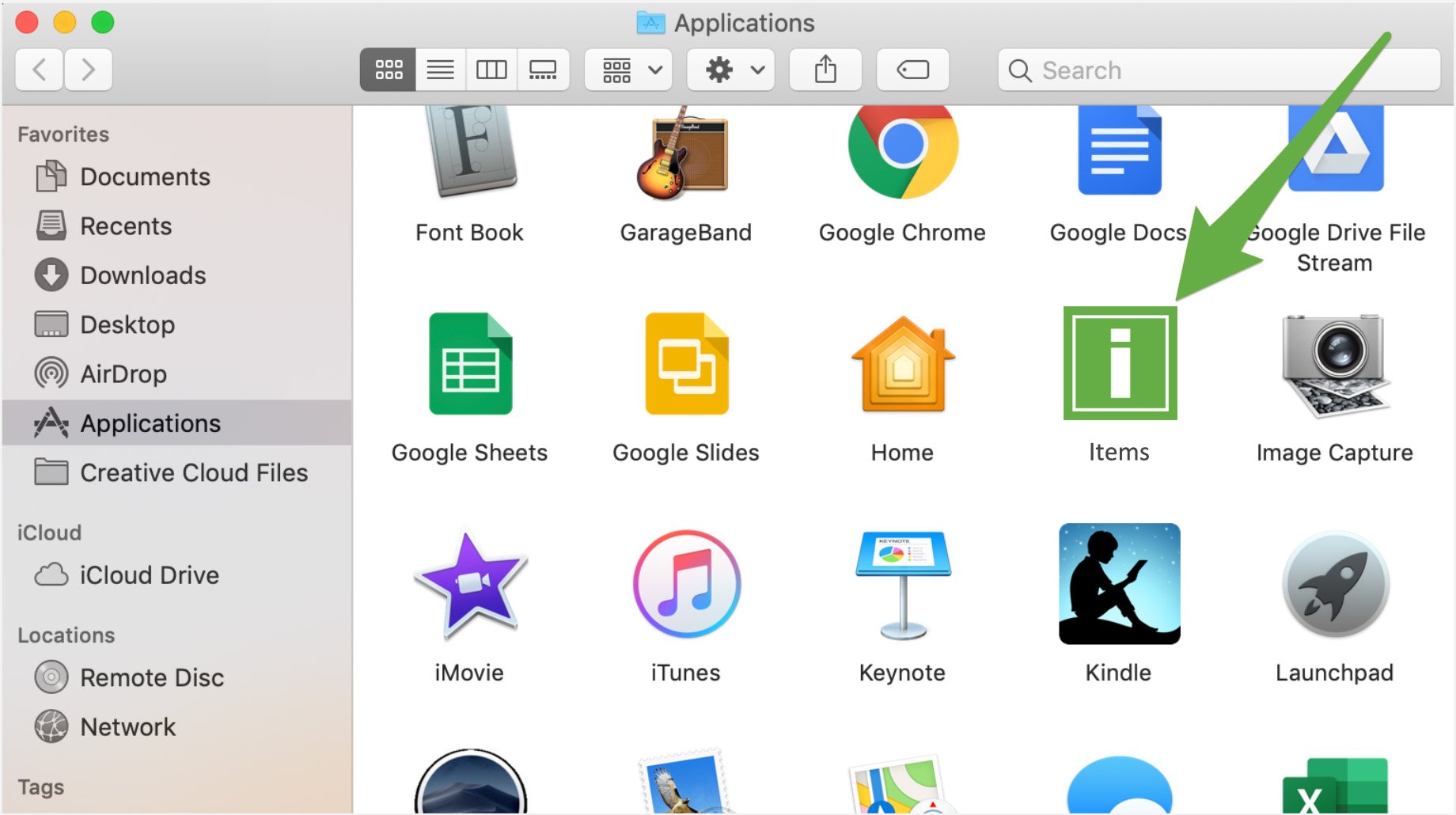
Verify you would like Items moved to the Trash using your User Name and Password for your device
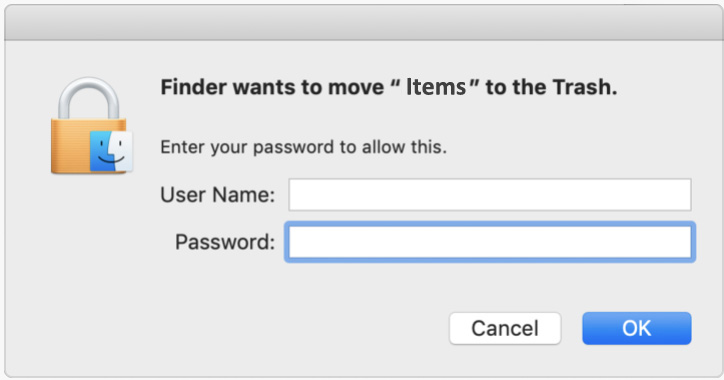
If you are using Mac OS below 10.14.4, use the instructions below to uninstall Items for your Safari browser.
- Click on Safari on the top menu bar
- Click on Preferences
- Click on Extensions
- Click on Items
- Click on Uninstall
- Click on Uninstall again
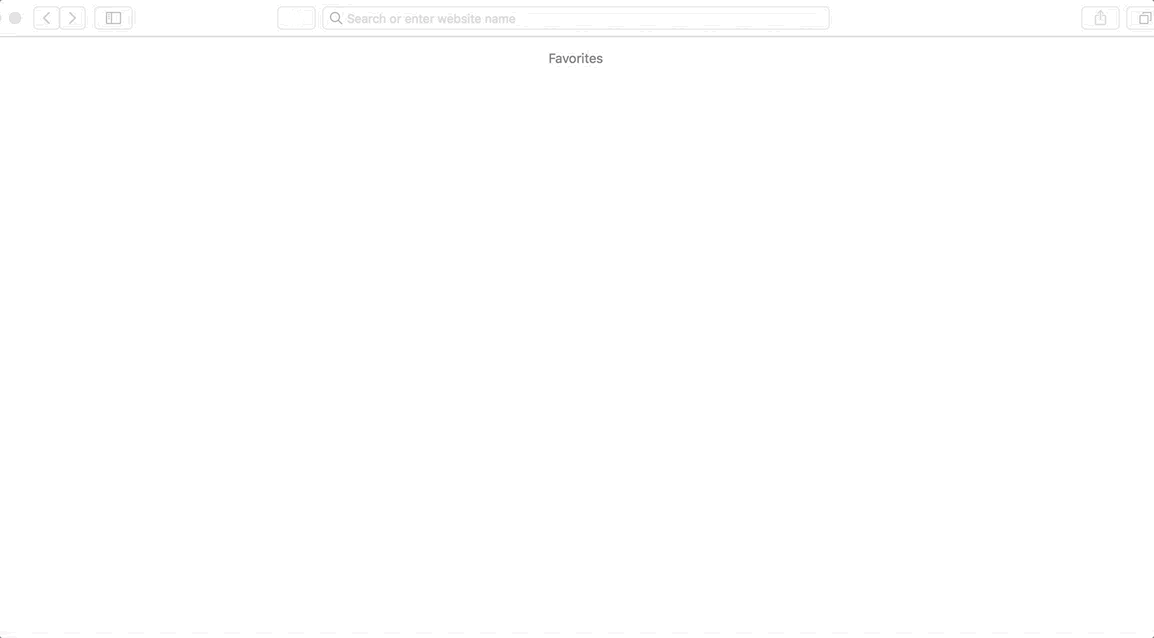
Edge on Windows
- Click on ... button to the right of the toolbar
- Click on Extensions
- Click on the gear icon
- Click on Uninstall