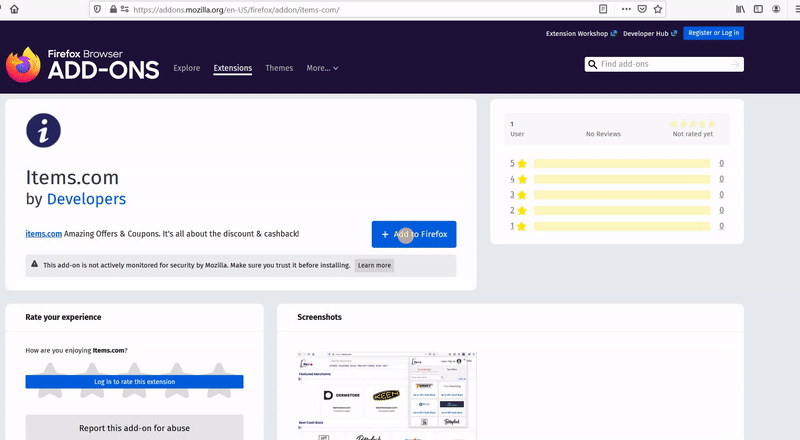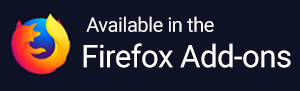How do I use Droplist on the Items Smart Shopping Assistant?
Find the Droplist Collections here!
Save and organize products that you are watching in easy to find categories. It’s like putting together a must-have list. Create a collection and name it something. Planning a trip to Venice? Just put together a collection of products and name it “Venice Vacay”. Create as many collections with as many products as you would like.
How to use Droplist Collections on mobile
See a product you want to keep your eye on? You can add a product that you are viewing to your Droplist Collections by clicking the + button.

You can then choose your Options for that product to fit your style such as color, edition, size, etc.

Now, you are required to choose how long you wish to watch it for 30, 60, 90 or 120 days. Set your price point by tapping "Price drop alerts." Next just check which one of your Droplist Collections you would like to add that product to. Click on “Save” and you are all set!

Does that product not vibe with any of your present Droplist Collections? Begin a new Collection by choosing “Create”.

If you choose to receive push notifications, the Items Smart Shopping Assistant will send you notifications about price drops for the products that you have Droplisted. We recommend you enable these push notifications. We will deliver timely information in order to make sure that you receive the best deals.
At any time, you can update your notification settings by going to your Profile -> Settings -> Notifications and un-toggling the notifications that you no longer wish to receive.