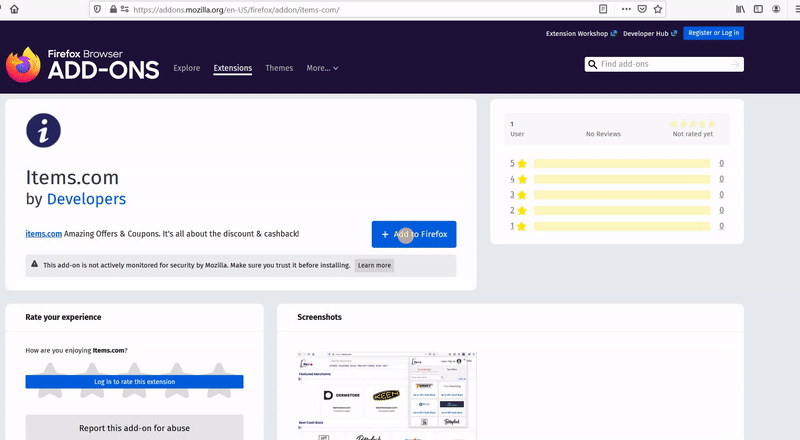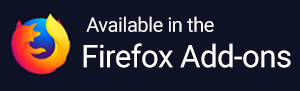Why is my Items button missing?
If your Items button has disappeared, below are some troubleshooting steps to follow:
- Chrome
- Safari
- Firefox
- Edge
Chrome
Let’s make sure that you have installed Items:
- 1. Open Chrome
- 2. Click on Window
- 3. Click on Extensions
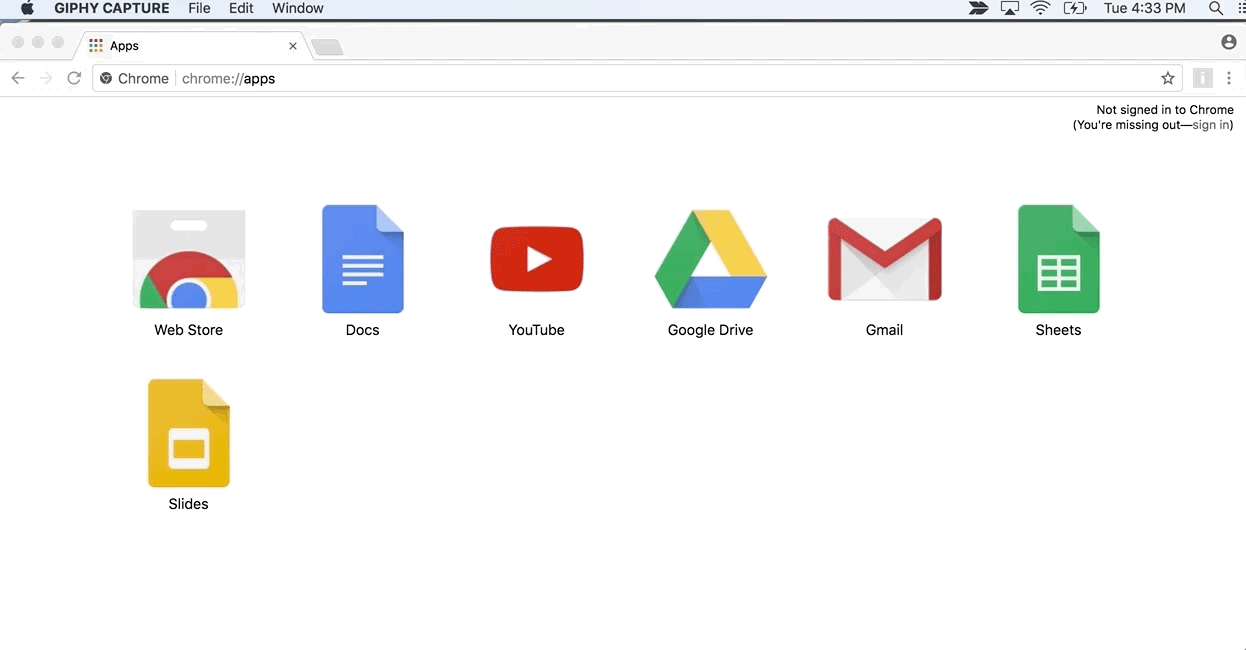
If Items is installed, amazing! You should check if Items is enabled or disabled.
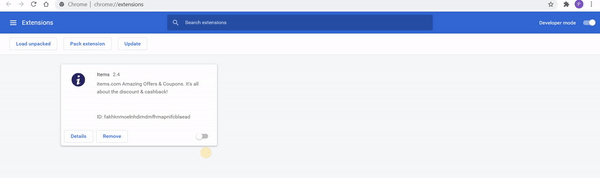
If Items is disabled, just toggle the button to re-enable it in the same section. If it still isn’t installed, you can simply reinstall Items. You can also reach out to us.
Safari
Let’s make sure that you have installed Items:
- 1. Open Safari
- 2. Click on Preferences
- 3. Click on Extensions
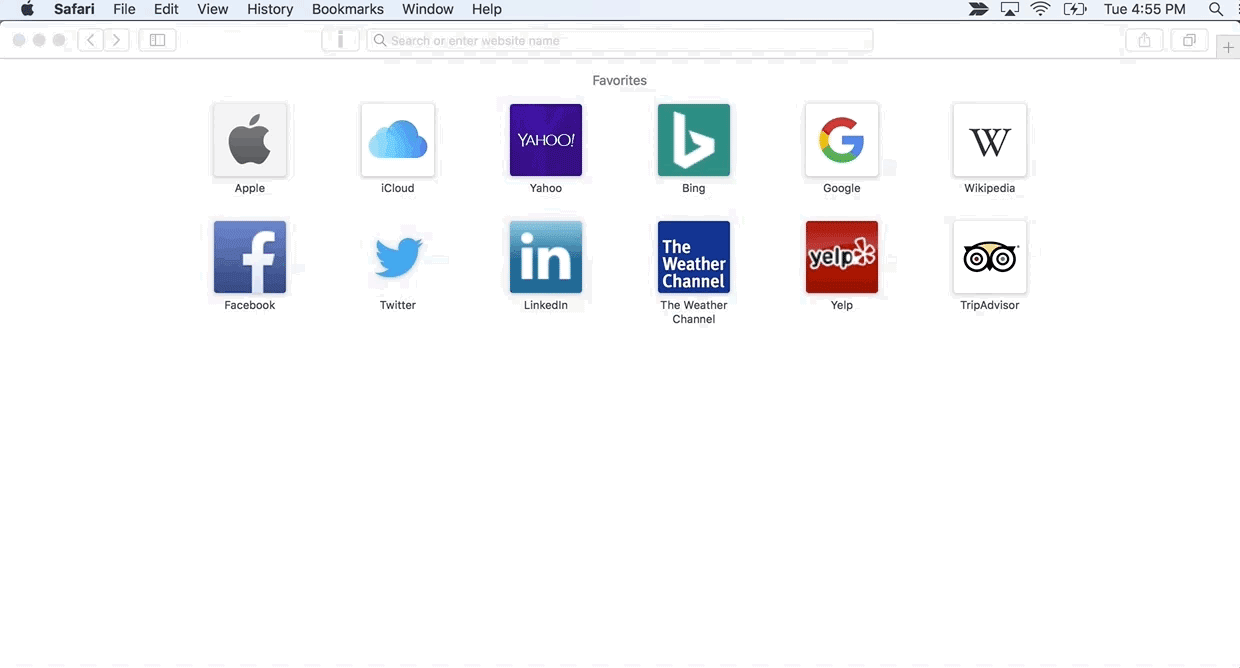
If Items is installed, amazing! You should check if Items is enabled or disabled.
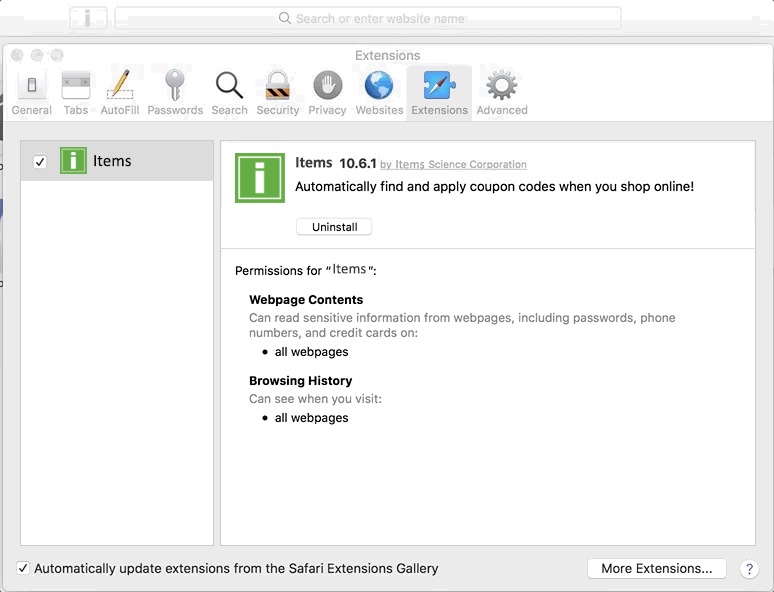
If Items is disabled, just toggle the button to re-enable it in the same section. If it still isn’t installed, you can simply reinstall Items. You can also reach out to us.
Firefox
Let’s make sure that you have installed Items:
- 1. Open Firefox
- 2. Click on Tools
- 3. Click on Add-ons
- 4. Click on Extensions
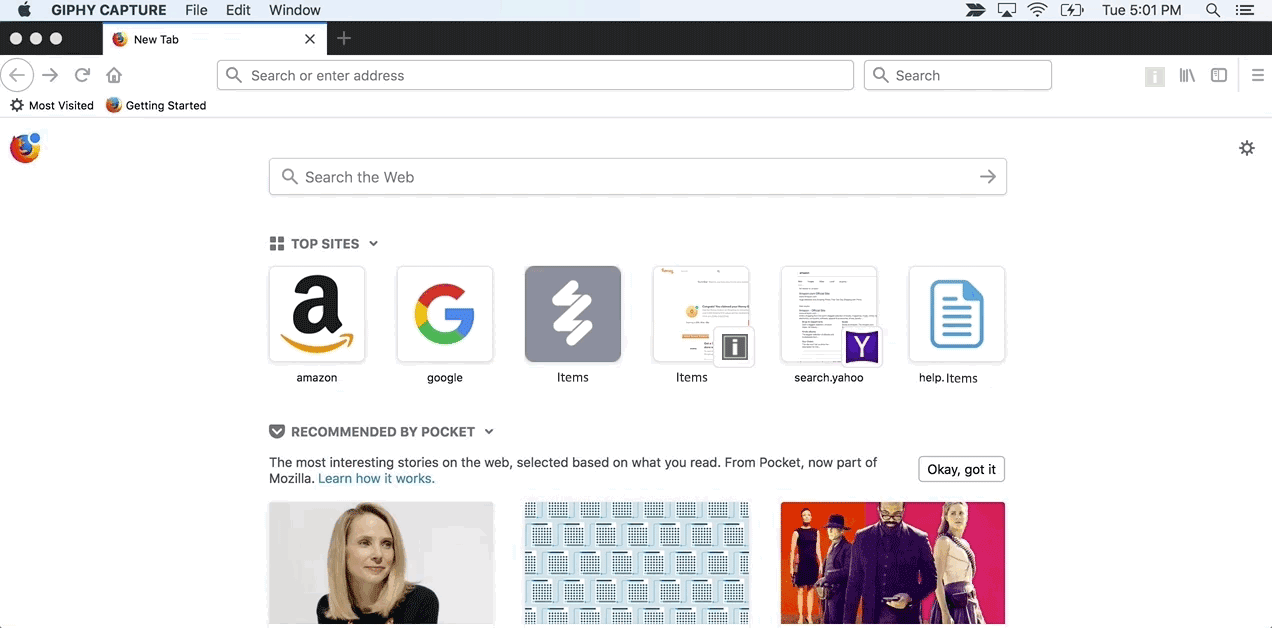
If Items is installed, amazing! You should check if Items is enabled or disabled.
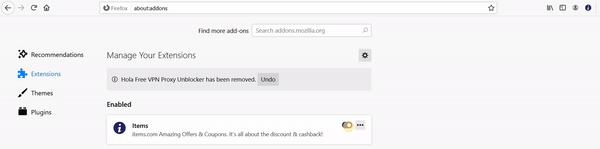
In case Items is disabled, just toggle the button to re-enable it in the same section. If it still isn’t installed, you can simply reinstall Items. You can also reach out to us.
Edge
Let’s make sure that you have installed Items:
- 1. Open Edge
- 2. Click on View
- 3. Click on Extensions
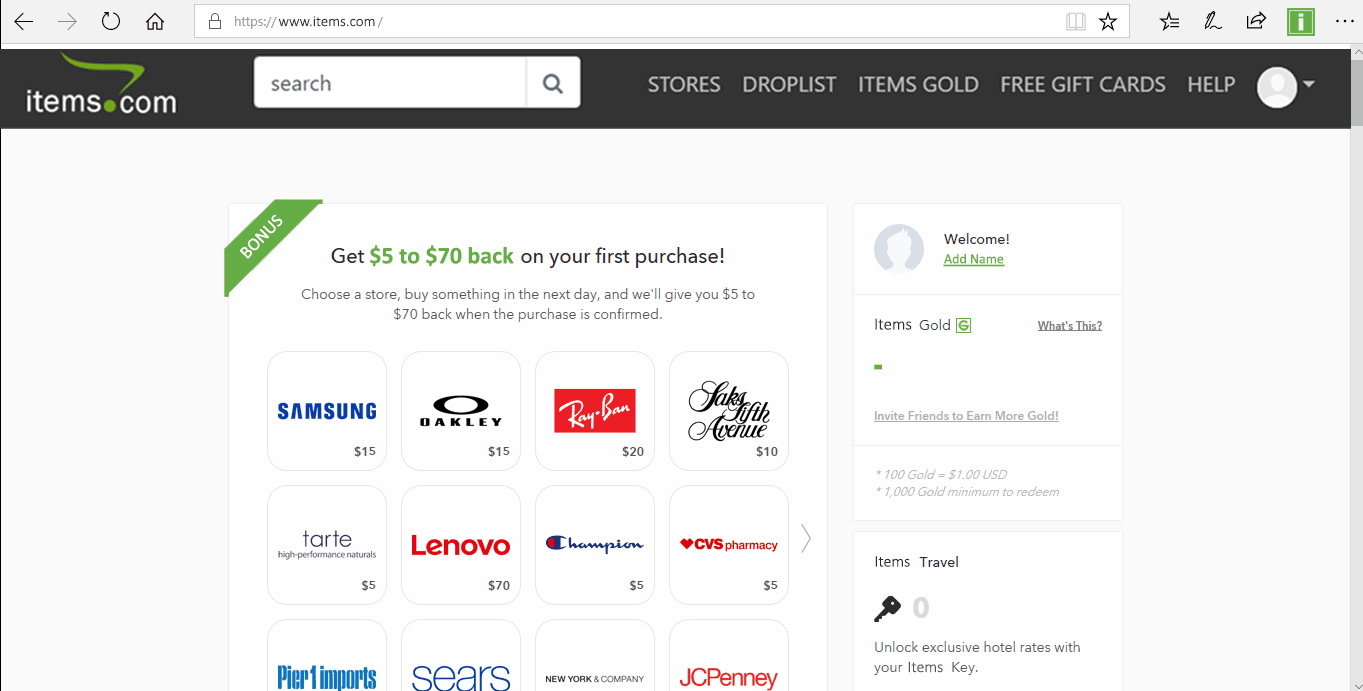
If Items is installed, amazing! You should check if Items is enabled or disabled.
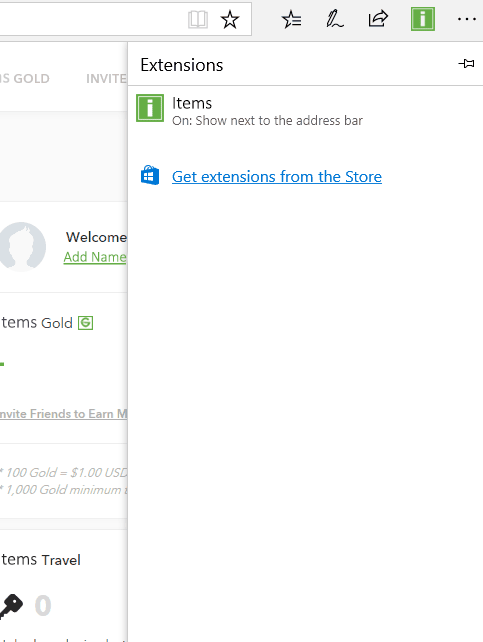
If Items is disabled, just toggle the button to re-enable it in the same section. If it still isn’t installed, you can simply reinstall Items. You can also reach out to us.