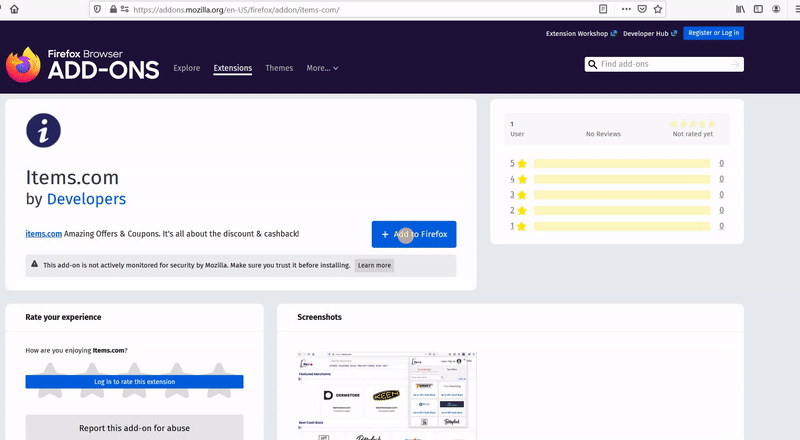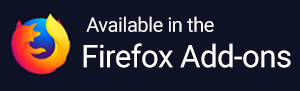Trouble Logging Into Your Account?
There are typically two major reasons for difficulties logging in:.
1. You have too many failed login attempts.
2. You are encountering a proxy error message.
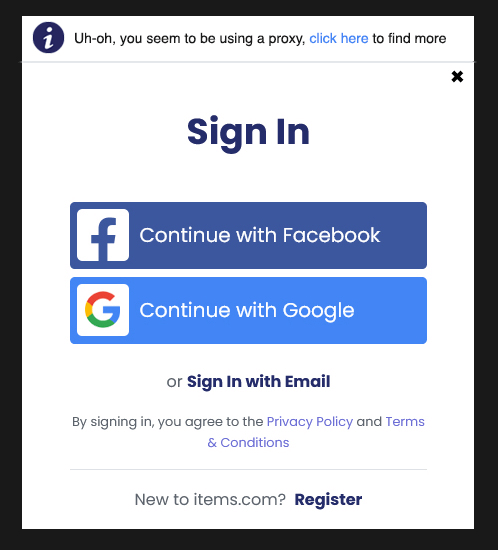
A proxy message will be automatically produced by our system because if it identifies that you are accessing Items account from a VPN, a flagged IP address, or a proxy “unlocker” service. This means that our system cannot verify your location and inhibits access to your Items account for security reasons. We understand that people use proxies and VPN for work related or privacy reasons.
Unfortunately, our system fails to distinguish the intention of a person when using a proxy service. We recommend you to set your device’s network settings to Automatic for the best results. You must disable your VPN or proxy beforehand to use Items.
How to disable your VPN
These instructions to disable your VPN are intended to be general guidelines and may vary depending on your operating system, browser or VPN software. In case you keep running into trouble, we would recommend you contact your VPN service for more guidance.
For Mac
- Click on the Apple menu in the upper left corner and choose System Preferences.
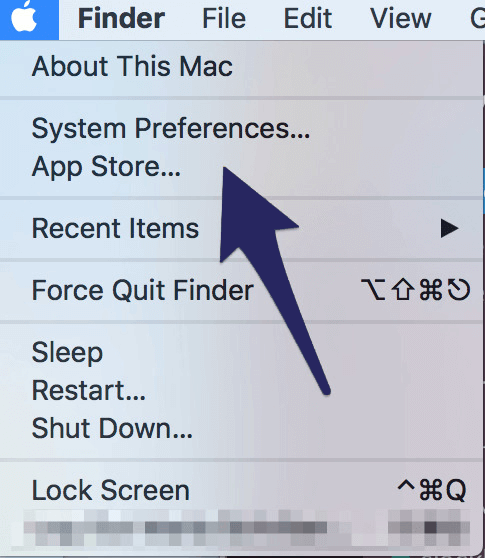
- Click on Network.
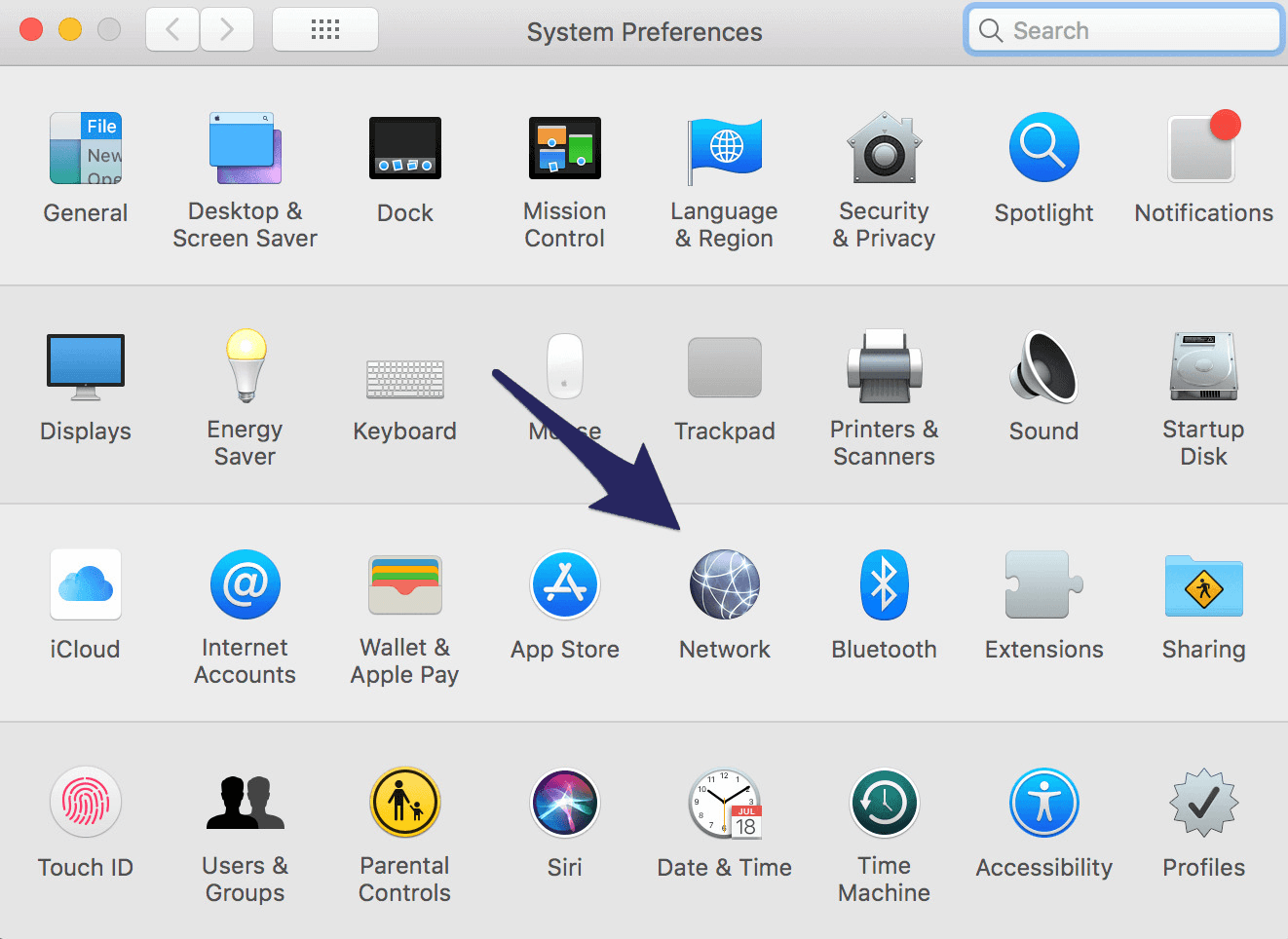
- Choose your VPN service in the list at the left and click to disable.
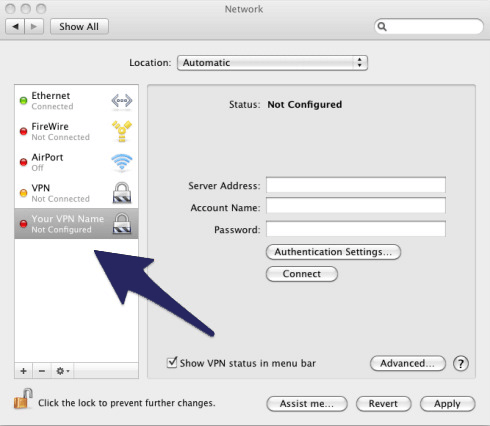
You can also click on the VPN status icon on the top menu bar and choose Disconnect from X. Note that X is the name of your VPN service.
For Windows (versions 7, 8, and 10)
- Open the Windows Control Panel, which you can find on the Windows Start Menu, either inside “This PC”, or other Windows systems menus depending on the operating system version. Open Network and Internet.
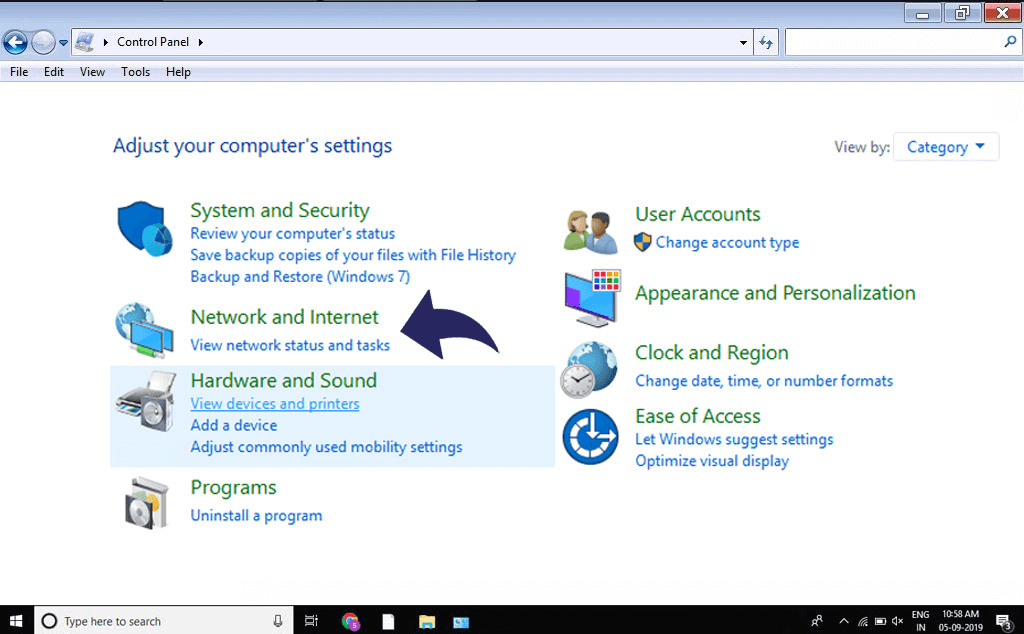
- Click on the “Change adapter settings” option present on the new left-hand menu that appears. You’ll get to see a new pop-up window displaying the list of all connections that are configured on the computer with the status of each. The list usually includes three or more entries for Wi-Fi, Ethernet and VPN connection types.
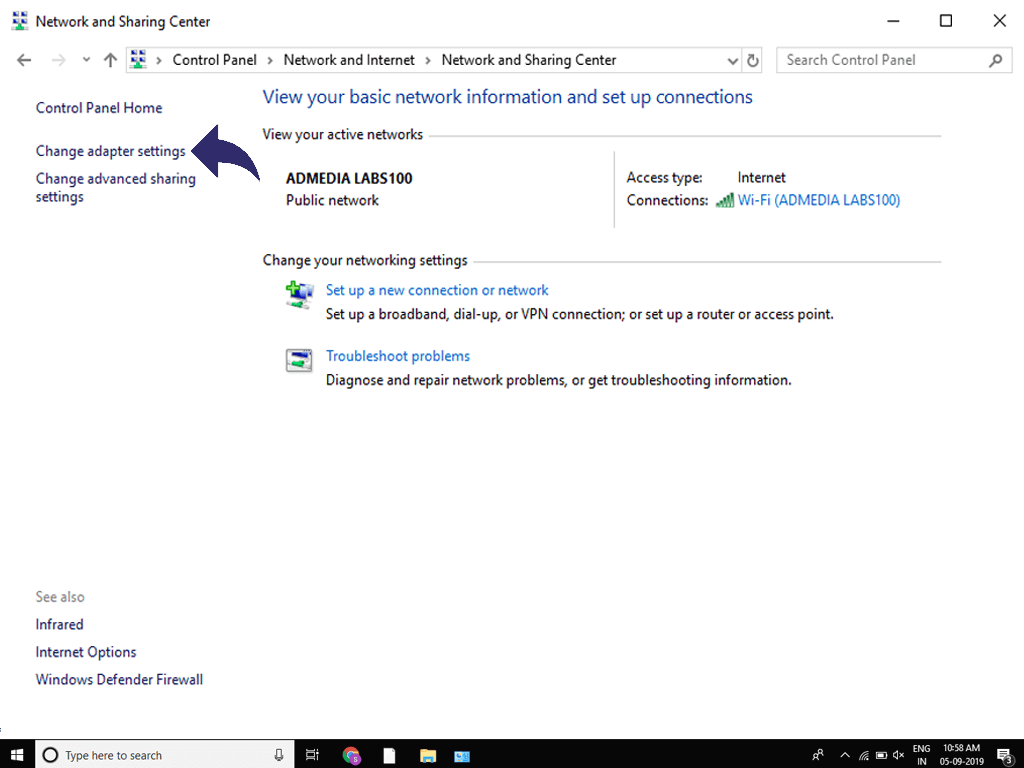
- Select the network that you would like to disable or enable from the list and right click in order to bring up its particular menu options. Enabled connections will have a “Disable” option and Disabled connections will have an “Enable” option at the top of the menu that can be clicked in order to perform the suitable action.
- When finished, just close the Control Panel.
Are you still receiving this message but not using a proxy, VPN or haven’t made too many failed log-in attempts?
Your device’s IP address might have been compromised and used for malicious activities. The IP gets flagged when that occurs and is blocked by a number of external providers. Check in case your IP address has been flagged for suspicious activity. In such case, currently there isn’t a work-around.
In case you are unable to get into your Items account, please contact us and we’ll do our best to help you get back in!